World's Spookiest Restaurant T'Spookhuys
-
The World's Spookiest Restaurant T'Spookhuys Known also as the “House of
1,000 Ghosts”, the T’Spookhuys Restaurant was designed to scare the hell
out of it...
There are so many things that we can do if we have a creativity, especially on photoshop, like in this opportunity, i'd like to share some great simple trick to do with photoshop, those are make a simple glory flame effect, this trick only use a lens flare effect added with distortion, the key of this trick are so simple, that was duplication and transforming. OK now shall we start it to learn how to make a simple glory flames effect on Photoshop??
First of all Open a new document on your photoshop with 500 x 500 size and make sure you give it a black background by pressing alt + backspace. and don't forget to make a duplicate layer by pressing ctrl + j
Now go to the filter - Render - Lens Flare, after you do the actions now you have to transform the lens flare as flat as possible.. maybe like this is OK.
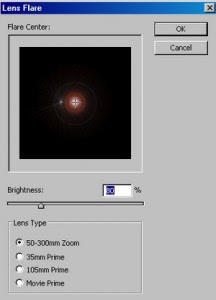
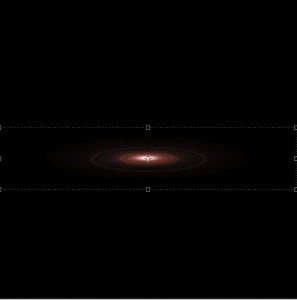
After transform, now duplicate the layer, and transform again now you should transform it 90 degree to give the result like this, oh yeah don't forget to change the blending modes into lighten..
Repeat that, duplicate layer, and transforming till you have a good sign. maybe like this..
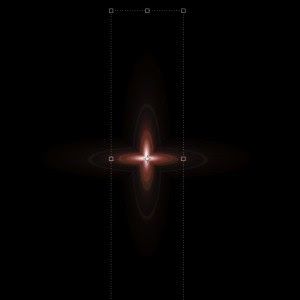

After that now press Ctrl+Shift+Alt+E to merge all the visible layer. and the next thing we're gonna do is go to the filter > Distort > Wave. and just use randomize until you get the best result.

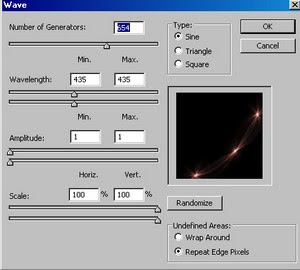
After that do a duplicate again and transform again until you got the best result like this and don't forget to change the blending mode into lighten
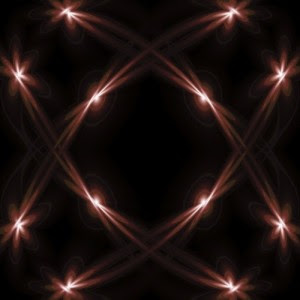
Now after you got that result, you can play with your own by using multiple choice of distort filter.. just do the duplicate and transform until you get the best result. and the last thing is only adding some color..
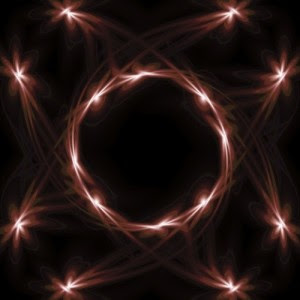

After several research of distort effect i got this result for implementing this glory flame effect..

Good Luck. Hope you'll enjoy this.
Labels: Photoshop Tutorial
Subscribe to:
Post Comments (Atom)








1 comments:
viagra this can be viagra online done it is
Post a Comment
Feel Free To Leave Your Comment Here,and before you give a comment please make sure you read the art of commenting Thanks